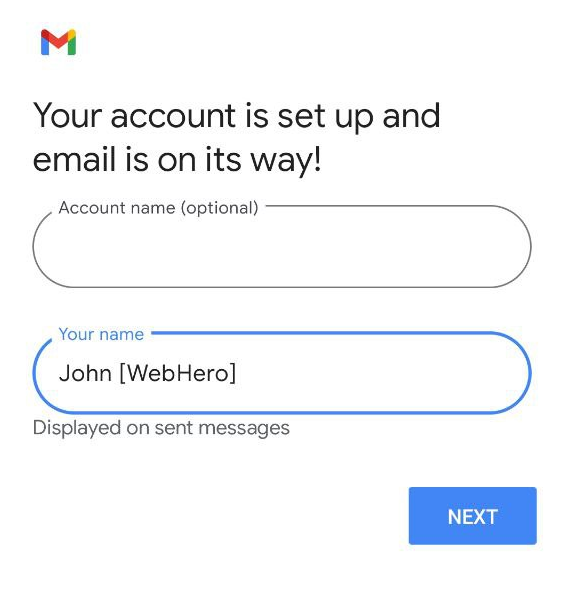STEP 1. Go to Gmail app > Settings > Add account.
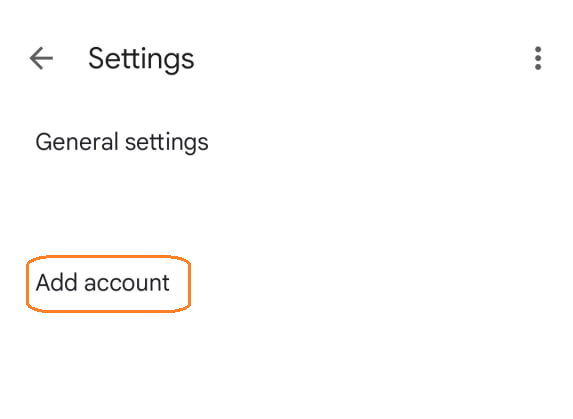
STEP 2. Tap on “Other”.
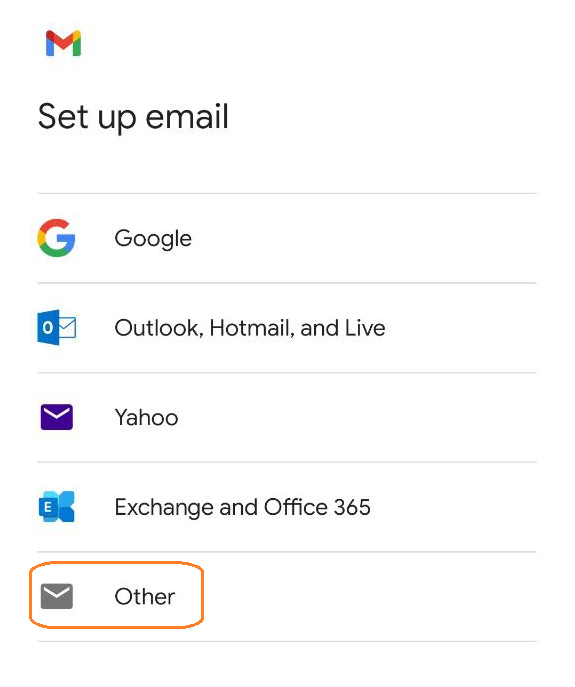
STEP 2. Enter your email address and then tap on “Manual Setup”.
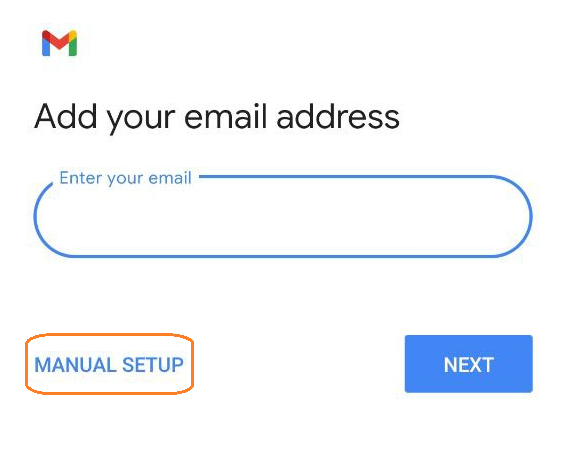
STEP 3. Tap on “Personal (IMAP)”.
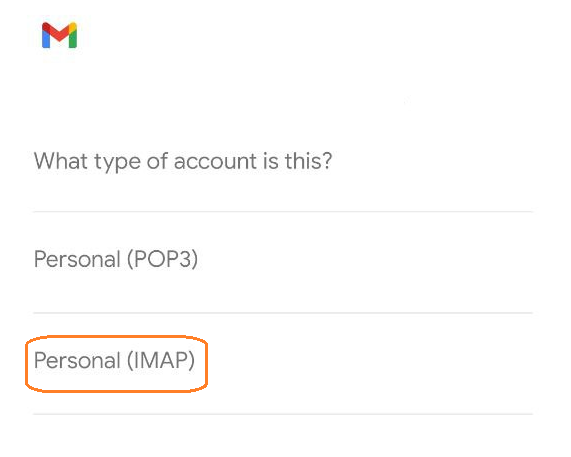
STEP 4. Enter your Webmail password and then tap “Next”.
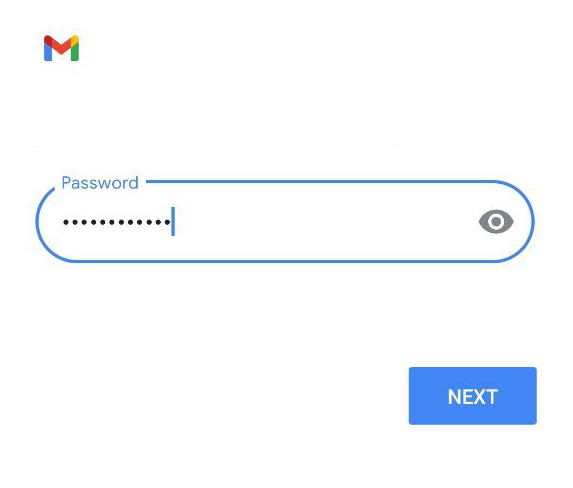
STEP 5. Enter the Incoming Server Client Configuration settings for that email ex. mail.yourdomain.com and then tap “Next”.
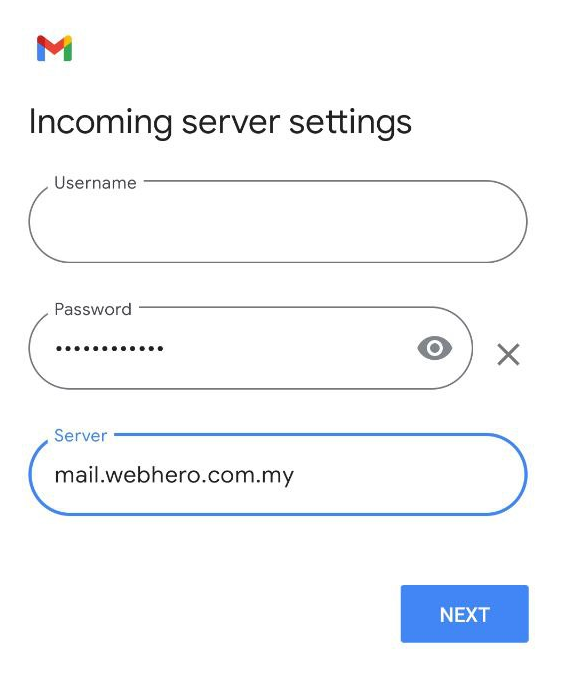
STEP 5. Enter the Outgoing Server Client Configuration settings for that email ex. mail.yourdomain.com and then tap “Next”.
Note: It is recommended to enable the “Require signin” for security purposes.
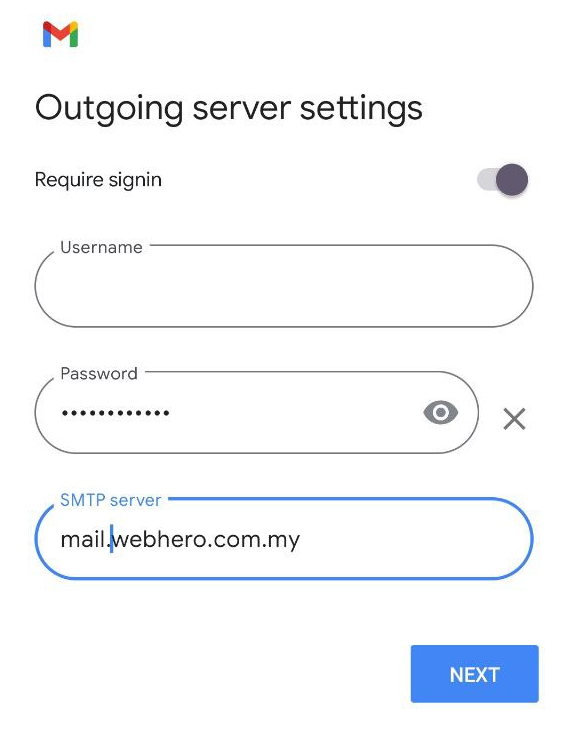
STEP 5. Tap on “Next”.
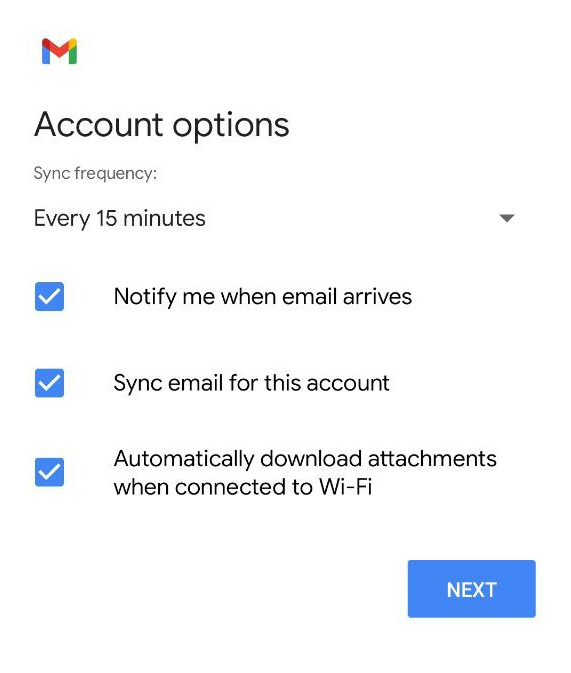
STEP 6. Enter the name you desire and tap on “Next”.