Logging into WhatsApp Web
1. Open Your Web Browser:
- Launch your preferred web browser (e.g., Chrome, Firefox, Safari).
2. Navigate to WhatsApp Web:
- In the address bar, type https://web.whatsapp.com and press Enter.
- A QR code will be displayed on the page.
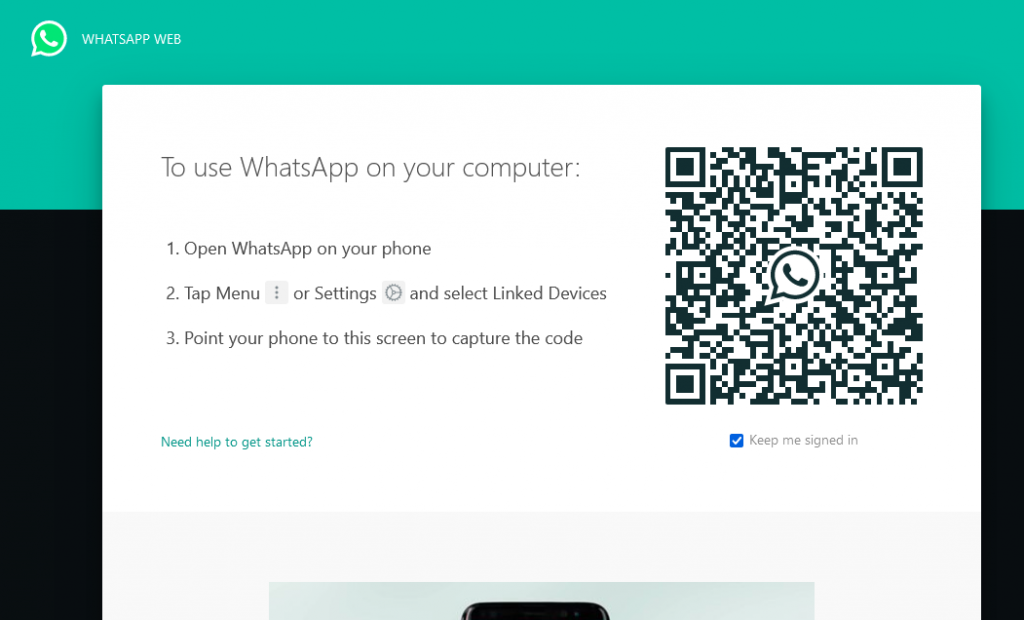
3. Open WhatsApp on Your Phone:
- Unlock your smartphone and open the WhatsApp application.
4. Access WhatsApp Web Option on Your Phone:
- On Android:
- Tap the three vertical dots in the top-right corner to open the menu.
- Select “Linked devices”.
- On iPhone:
- Tap “Settings” in the bottom-right corner.
- Select “Linked Devices”.
5. Scan the QR Code:
- Tap on “Link a Device” in the Linked Devices menu.
- Use your phone’s camera to scan the QR code displayed on your computer screen.
6. Complete the Login:
- Once the QR code is scanned, your WhatsApp account will open in the browser.
- You will now see all your chats and contacts on the web interface.
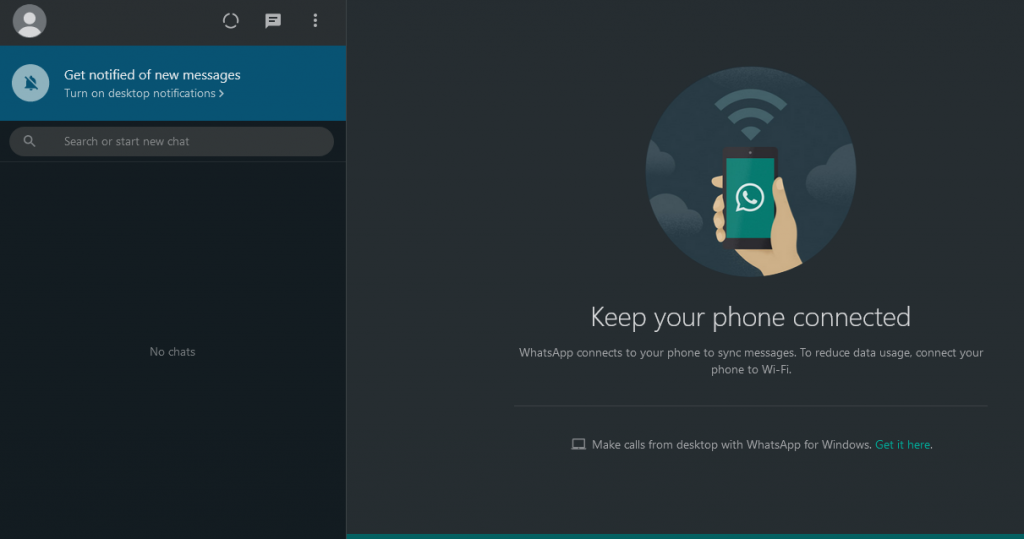
Sending Screenshots via WhatsApp Web
1. Open a Chat in WhatsApp Web:
- Click on the chat or contact to whom you want to send the screenshot.
2. Attach the Screenshot:
- Click on the cross icon located at the bottom of the chat window.
- Select “Photos & Videos” from the options.
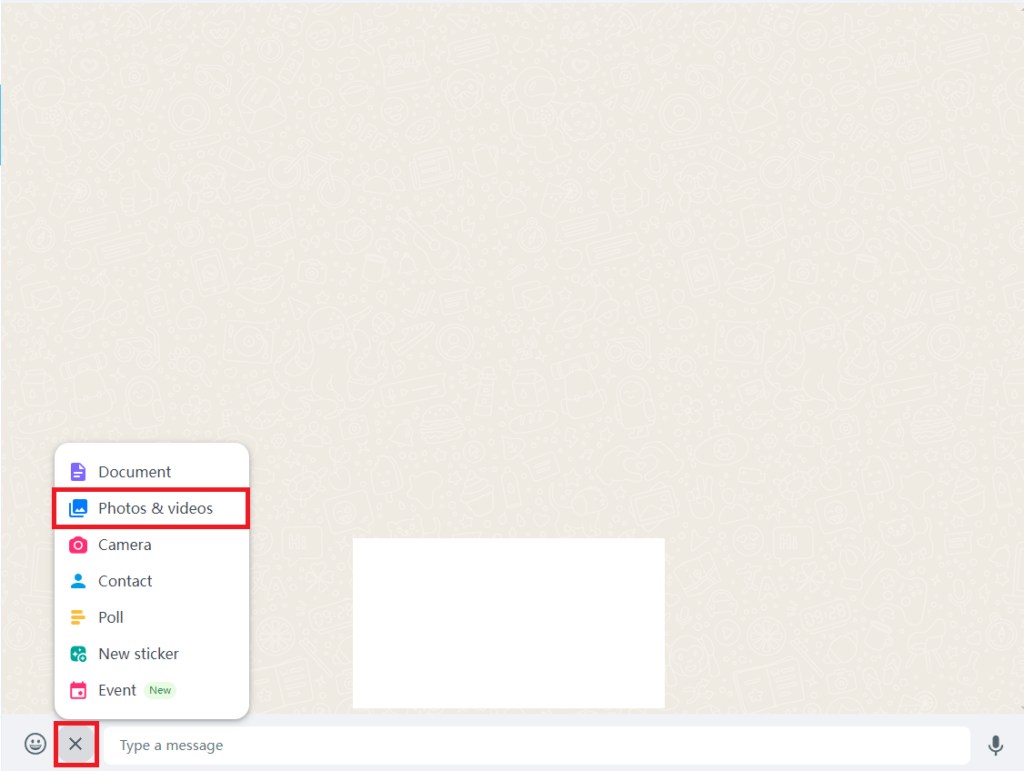
3. Upload the Screenshot:
- Navigate to the location where the screenshot is saved on your computer.
- Select the screenshot file and click “Open”.
4. Send the Screenshot:
- Once the screenshot is uploaded, you can add a caption if desired.
- Click on the send button (paper airplane icon) to send the screenshot.
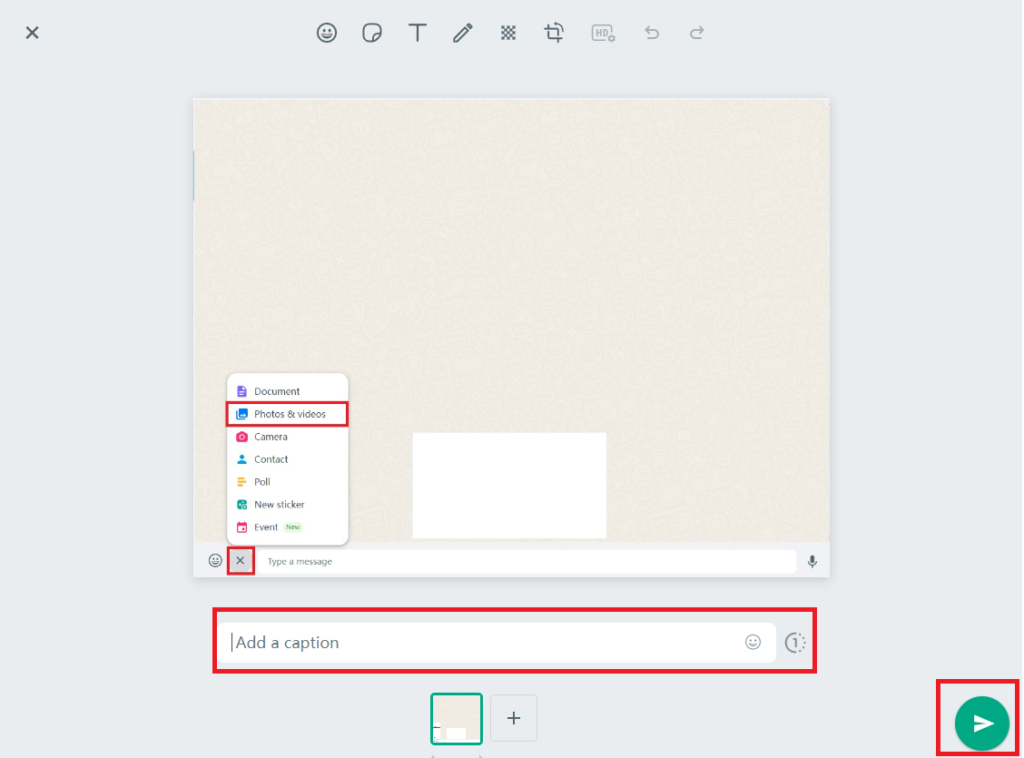
5. Verify the Send:
- Ensure the screenshot appears in the chat and has been sent to the recipient.
