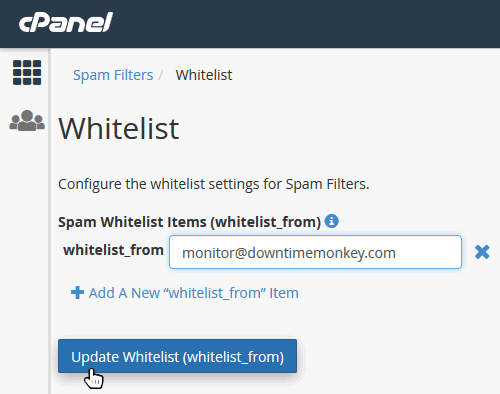If you consistently find email in a spam or junk folder that you want to land in your inbox, whitelisting the address is the answer. Whitelisting an email address allows email from that address to bypass spam filters.
Email from whitelisted addresses will show up in your inbox every time, regardless of the content.
STEP 1. Login to cPanel, scroll down to the email section and select “Spam Filters”.
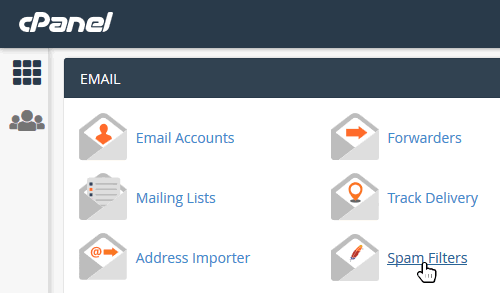
STEP 2. Check that SpamAssassin is enabled. The ‘Process New Emails and Mark then as Spam’ button should be on. If it’s off then there is no need to whitelist email addresses as spam management is not running.
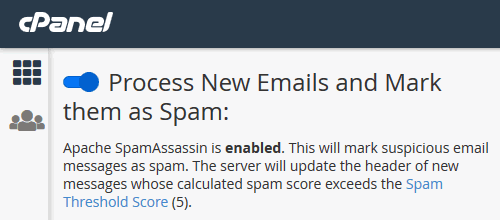
STEP 3. Scroll down and click “Show Additional Configurations”.
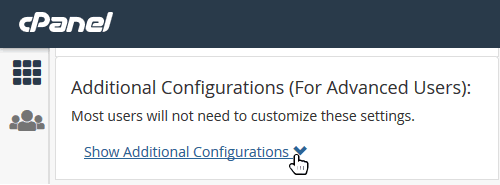
STEP 4. Select “Edit Spam Whitelist Settings”.
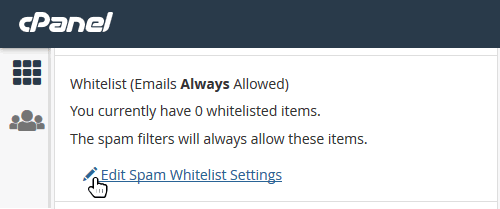
STEP 5. Click on ‘Add A New “whitelist_from” Item’.
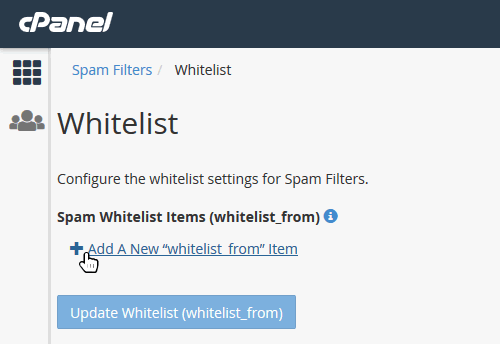
STEP 6. Add the email address that you want to whitelist. Here we have added monitor@downtimemonkey.com to ensure that we receive email alerts if one of the websites that we monitor goes down. Once the email address is added, click ‘Update Whitelist (whitelist_from)’. The email address is now whitelisted.