Tracking Inventory Levels
- Access Inventory Management:
- Log In to Admin Dashboard: Navigate to the “Products” section to view the list of all products.
- View Current Stock:
- Product List: Check the “Stock” column in the product list to see current stock quantities.
- Filter Products: Use filters to view stock levels for specific products or categories.
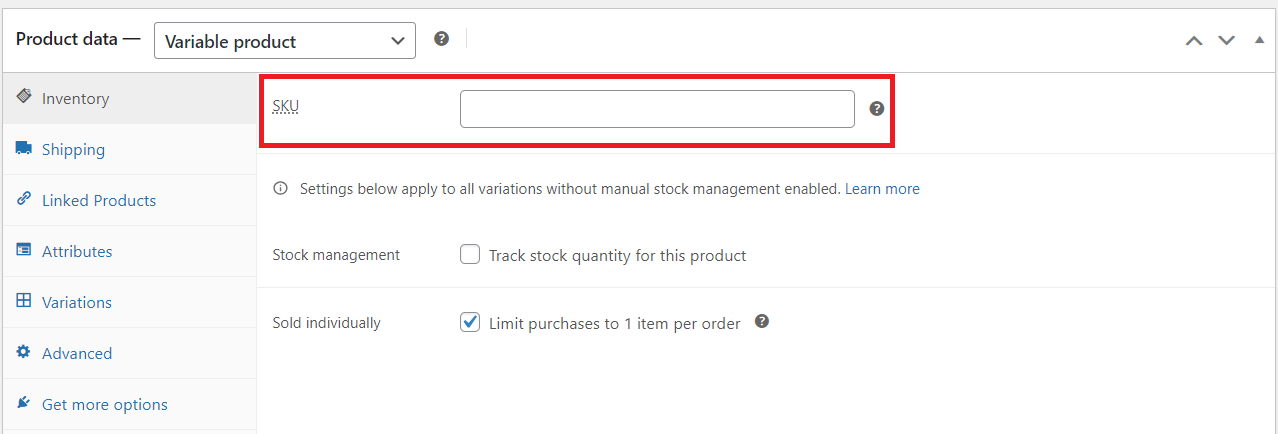
- Update Stock Levels:
- Edit Stock Quantity:
- Select Product: Click on the product you want to update to open its details.
- Adjust Quantity: Enter the new stock quantity in the “Inventory” section. For example, if you receive an additional 20 units, update the stock from 50 units to 70 units.
- Save Changes: Click “Update” to save the new stock levels.
- Edit Stock Quantity:
Setting Up Low Stock Alerts
- Access Alert Settings:
- Go to Settings: Navigate to the settings section and find the “Inventory” tab.
- Set Threshold Levels:
- Define Low Stock Threshold: Enter the minimum stock level at which you want to receive an alert. For instance, set the threshold to 10 units to be notified when stock drops below this number.
- Enable Notifications: Ensure email notifications are enabled to alert you when stock levels fall below the threshold.
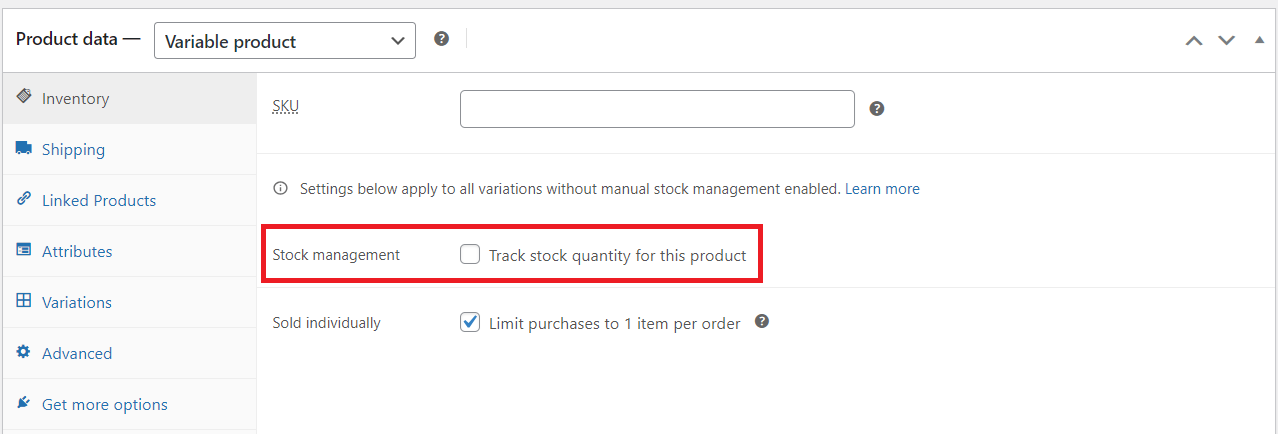
- Save Alert Settings:
- Click “Save changes” to apply the low stock alert settings.
Managing Backorders
- Access Backorder Settings:
- Edit Product: Open the product you want to manage and navigate to the “Inventory” section.
- Configure Backorder Options:
- Allow Backorders: Select the option to allow backorders if you want to let customers order items that are out of stock.
- Notify Customers: Optionally, enable a message to inform customers that the item is on backorder and provide an estimated shipping date.
- Disable Backorders: If you do not want to accept backorders, choose the option to prevent customers from ordering out-of-stock items.
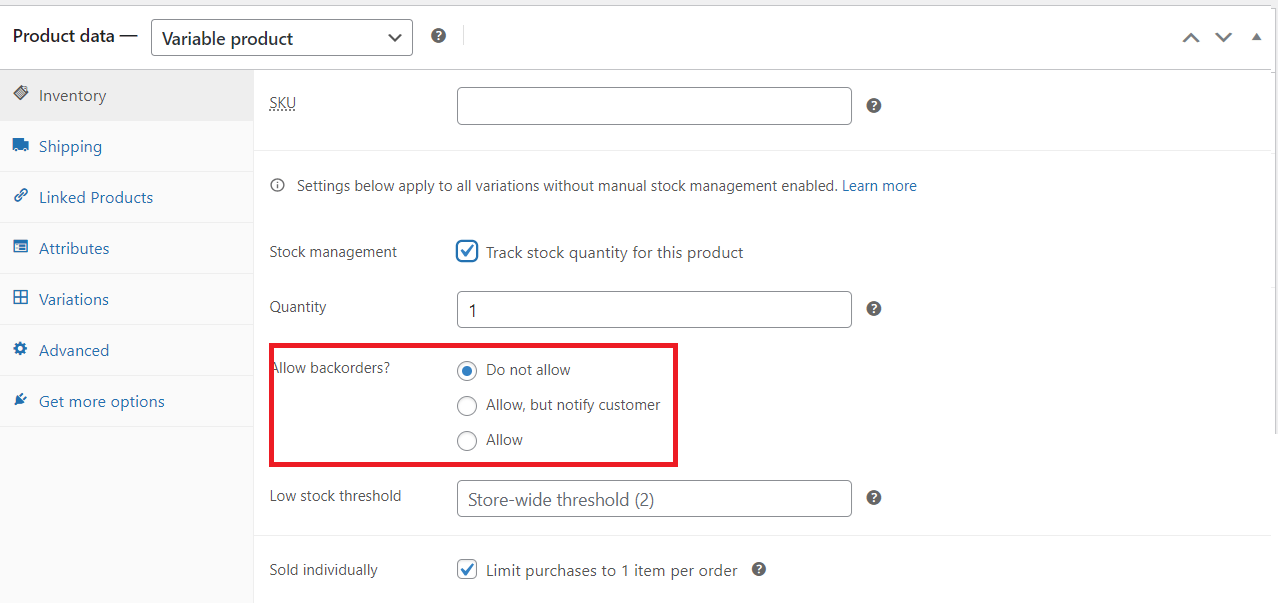
- Manage Backorder Fulfillment:
- Track Backorders: Monitor backorders through the “Orders” section by filtering or searching for orders with backordered items.
- Fulfill Backorders: Once inventory is replenished, update the stock levels for the product and process backorders by changing the order status to “Processing” or “Completed” as appropriate.
