- Access Media Library:
- Log in to WordPress:
- Go to your WordPress dashboard.
- Navigate to Media Library:
- Click on “Media” in the left sidebar, then select “Library.”
- Log in to WordPress:
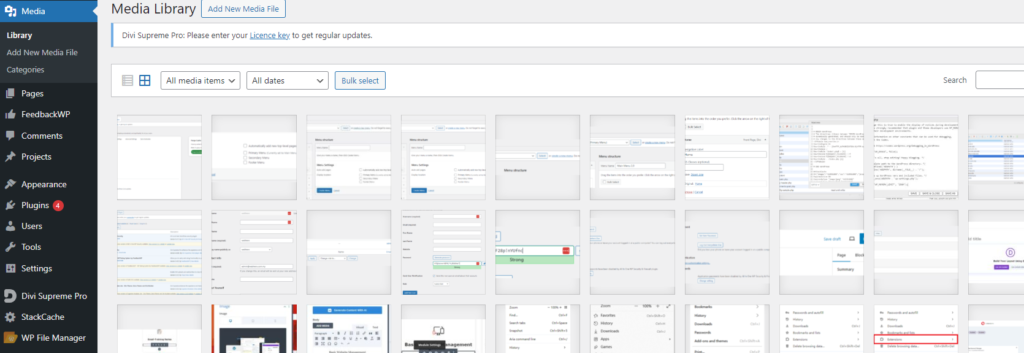
- Upload New Files:
- Click Add New:
- In the Media Library, click the “Add New” button.
- Drag and Drop or Select Files:
- Drag files directly into the upload area or click “Select Files” to choose files from your computer. Supported formats include images, videos, and documents.
- Click Add New:
- Verify Upload:
- Check Library:
- Ensure that your files appear in the Media Library after the upload is complete.
- Check Library:
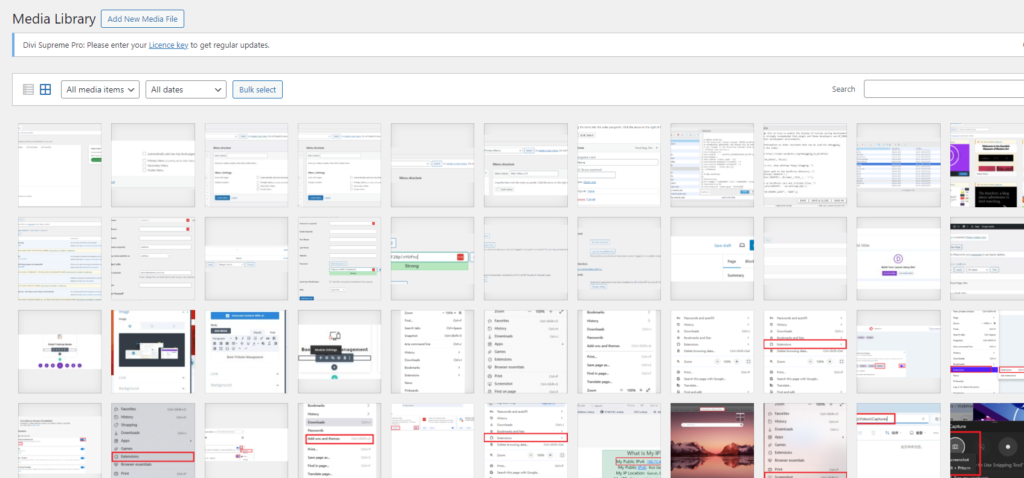
How to Edit Media Files
- Open Media File:
- Go to Media Library:
- Access the Media Library by clicking on “Media” in the dashboard.
- Go to Media Library:
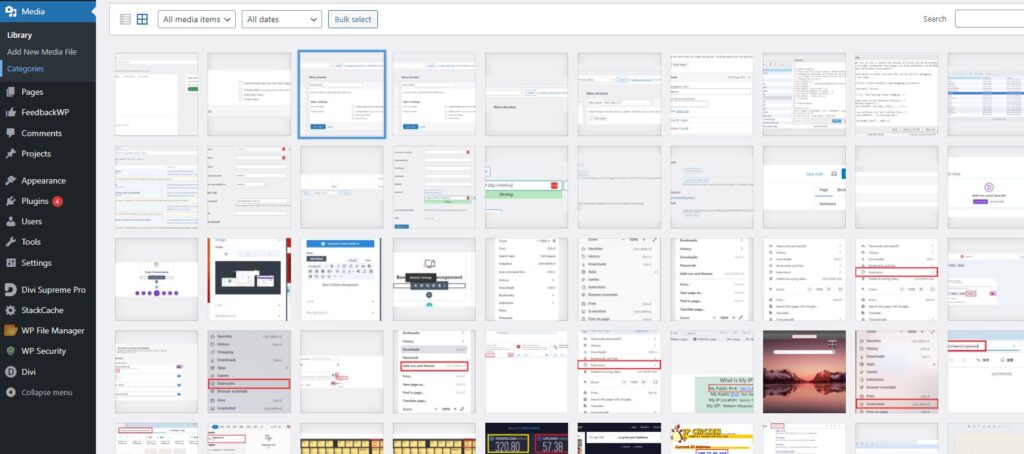
- Select File:
- Click on the file you want to edit to open the Attachment Details view.
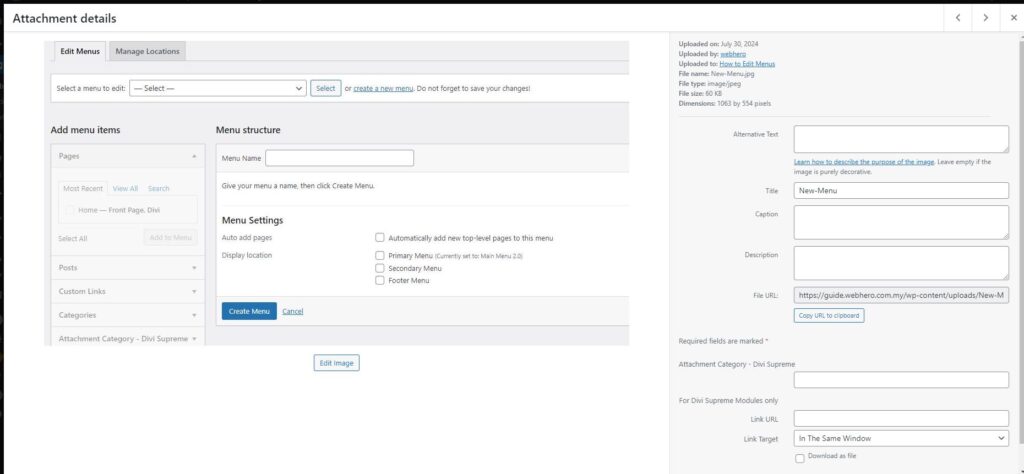
- Edit File Information:
- Update Details:
- In the Attachment Details view, you can update the title, caption, alt text, and description fields as needed.
- Update Details:
- Edit Image:
- Click Edit Image:
- For image files, click the “Edit Image” button to crop, rotate, or scale the image.
- Apply Changes:
- Make the necessary adjustments and click “Save” to apply changes.
- Click Edit Image:
How to Delete Media Files
- Open Media Library:
- Access Library:
- Go to the Media Library in your WordPress dashboard.
- Access Library:
- Select Media to Delete:
- Choose File:
- Click on the file you wish to delete to open the Attachment Details view.
- Choose File:
- Delete File:
- Click Delete Permanently:
- In the Attachment Details view, click the “Delete Permanently” link to remove the file from your Media Library.
- Click Delete Permanently:
- Confirm Deletion:
- Confirm Action:
- Confirm the deletion if prompted to ensure the file is permanently removed.
- Confirm Action:
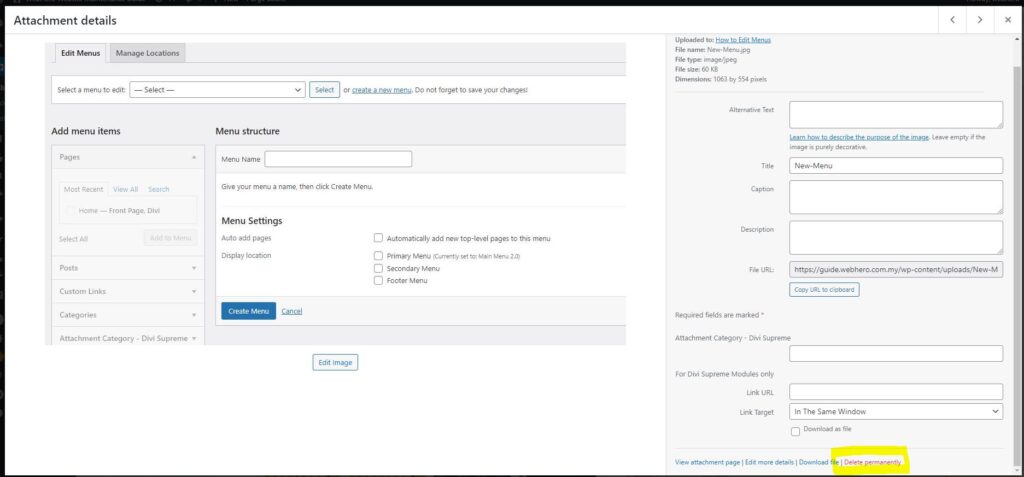
How to Manage Media Library
- Organize Files:
- Use Folders or Categories:
- Some plugins offer folder or category options for better organization of media files.
- Use Folders or Categories:
- Search and Filter:
- Search Files:
- Use the search bar to find specific files. Filter by date, type, or other criteria to locate files quickly.
- Search Files:
- Bulk Actions:
- Perform Bulk Operations:
- Use the bulk actions dropdown to delete or edit multiple files at once.
- Perform Bulk Operations:
